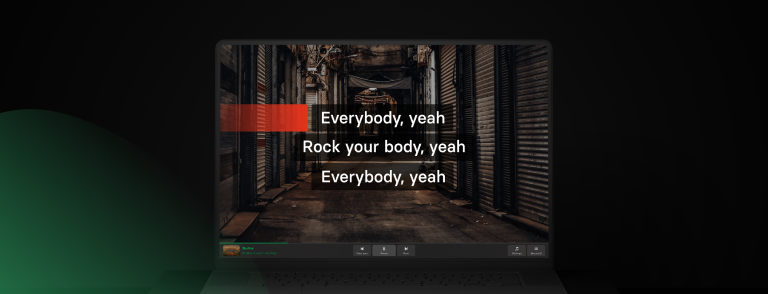During the year of COVID-19, many of us have spent hours and hours looking at our co-workers', teachers', friends', and family's faces in video calls. Probably you've gotten familiar with various video call platforms - Zoom, Teams, Hangout, just to name a few.
As karaoke lovers, we at Singa have obviously been singing lots of karaoke in video calls this year. After some serious testing, we are absolutely sure about one thing: Singa is the best app for the karaoke part (yes, we know this also cause we've built it 😉).
Finding the right video call solution for an online karaoke party is a bit more trickier quest. Most video conferencing software is built for speaking, not singing, which can mess up the sound. Also syncing the video among all participants can be challenging. So far our recommendation for the best online karaoke party is Zoom & Singa. Here's how you do it!
Follow these 9 simple steps for the best online karaoke party with Zoom video call & Singa karaoke

1) Get Singa Karaoke to everyone who wants to sing in your online karaoke party
There is no party without them karaoke songs. Singa gives all participants more than 80,000 high-quality songs to choose from and hundreds of themed playlists to help finding the right song. Check out the 80s Karaoke, Hip Hop Karaoke and Party Hits just to name a few. You can also create your own playlist and share it with the party people before (or after) the shenanigans.
2) Get the Zoom app to everyone at Zoom.us
Zoom is one of the most widely used video conferencing software in the world, so your friends have probably heard about it. The setup is really simple and straight forward.
3) Invite all the karaoke party people to your Zoom call
Open Zoom, choose New Meeting and invite people to your karaoke call right away. You may also schedule your party to a date in the future and send everyone a calendar invite. When you're in the call, make sure everyone has their audio and video on.
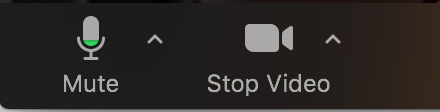
4) Open Singa.com on your web browser.
Choose your go-to karaoke song and get ready to start cracking. You can adjust the pitch of the song to suit your vocal range or put on help vocals if you need some guidance during your song.
5) Choose "Share Screen" on Zoom.

6) Choose your web browser with Singa.com open.
Remember to tap "Share computer sound" on from the left down corner.
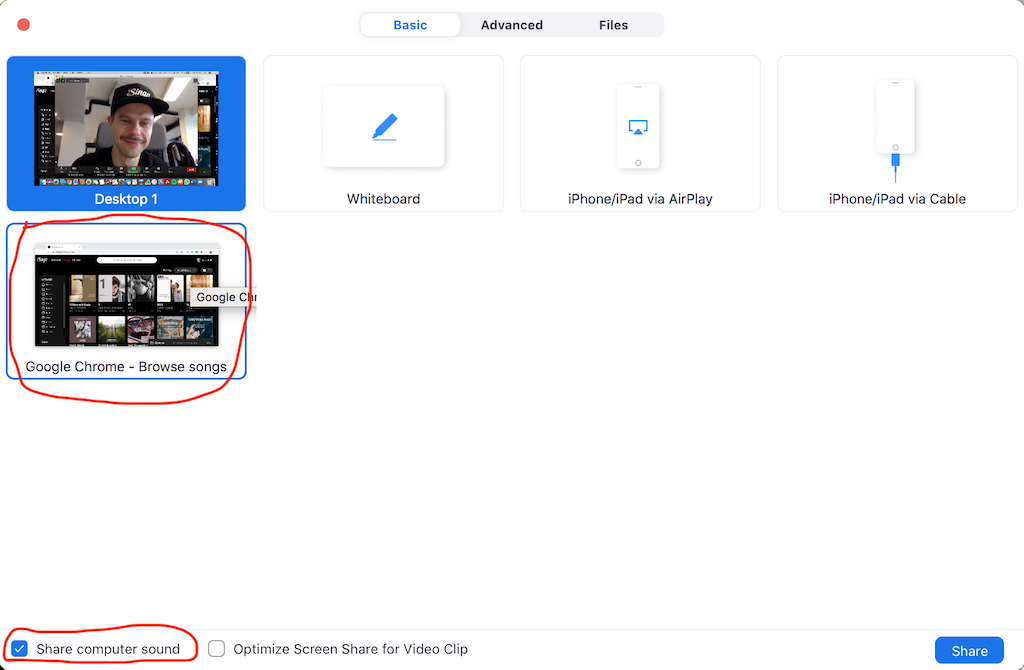
7) Try singing with headphones on and adjust the volume to your preference
Now you're ready to start singing! You can try which sound you like better, with or without headphones. Usually karaoke background track comes a bit louder compared to your singing, so we advice you to put your device volume as low as possible.
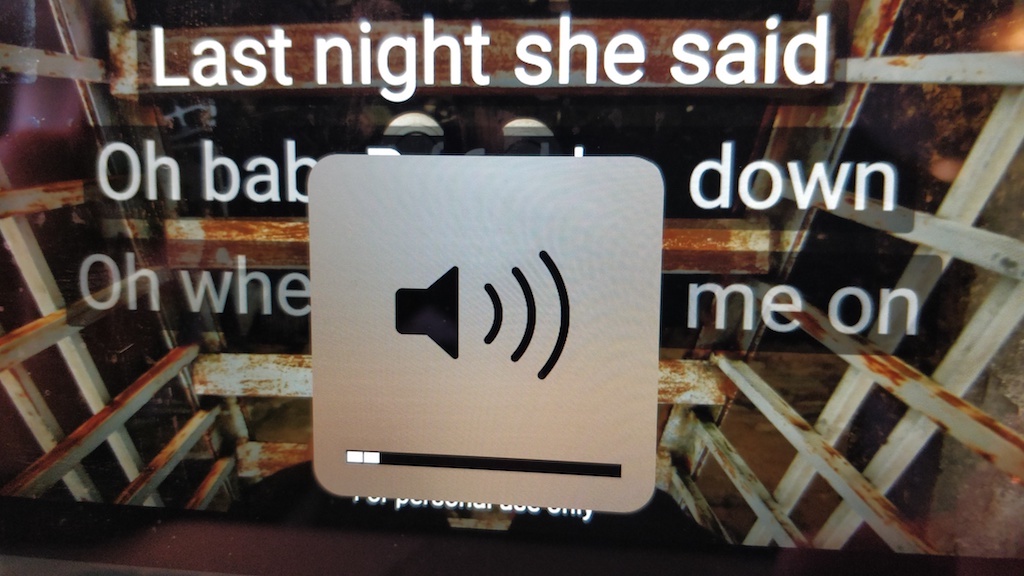
There are also advanced audio settings on Zoom where you can disable the background noise suppress, so Zoom doesn't accidentally suppress the karaoke song.
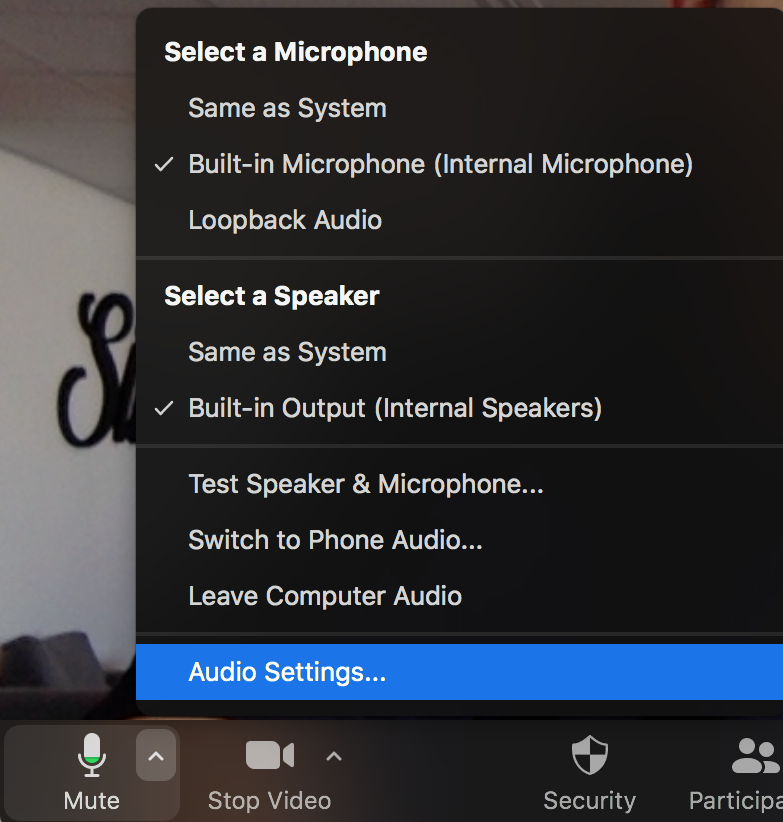
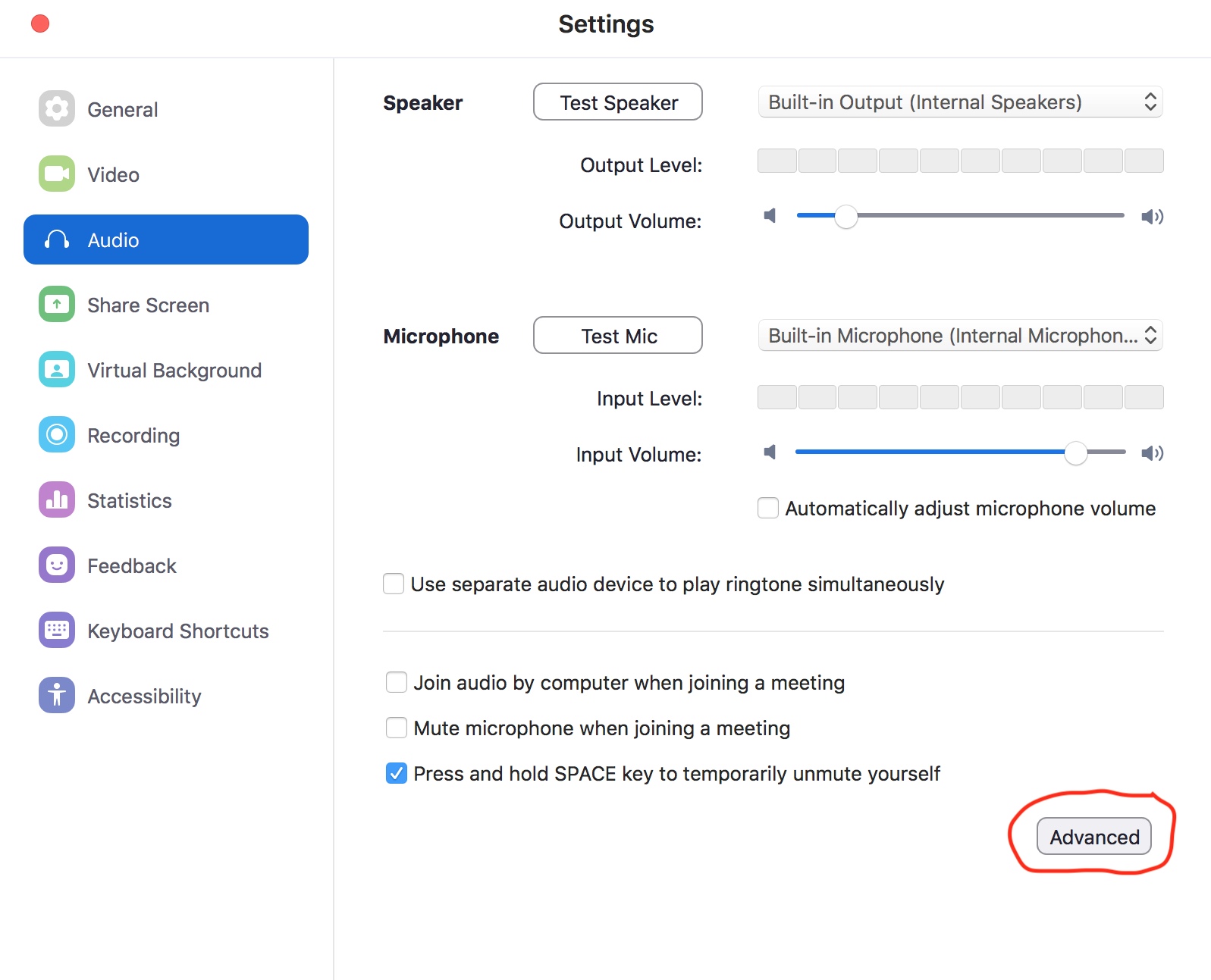
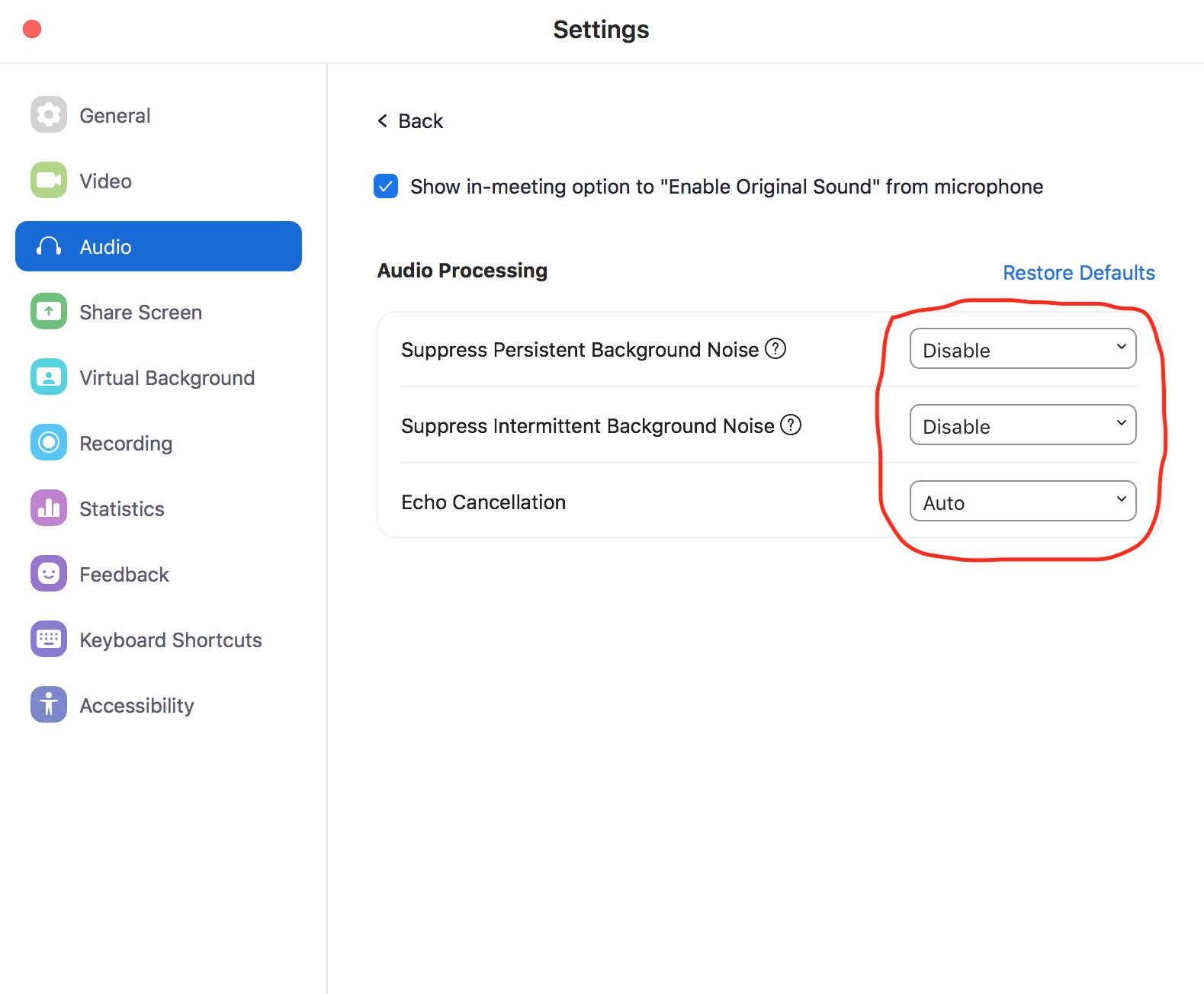
8) Sing solo, each singer at a time
Unfortunately video calls tend to have a slight lag before others hear your sweet melodies, so duets with your friends through video call are a bit tricky. Not impossible, but can result in a bit of a messy experience. Doesn't mean that it's not fun though. We once sang Bohemian Rhapsody together with 30 Singa team members, and it for sure was a Zoom call to remember.
For the best party experience, take turns and go solo. Every singer can share their own Singa screen and sing it away! Of course, others can join the fun and enjoy the karaoke vibes with their microphones muted.
9) Now you are all set! Have a great online karaoke party!
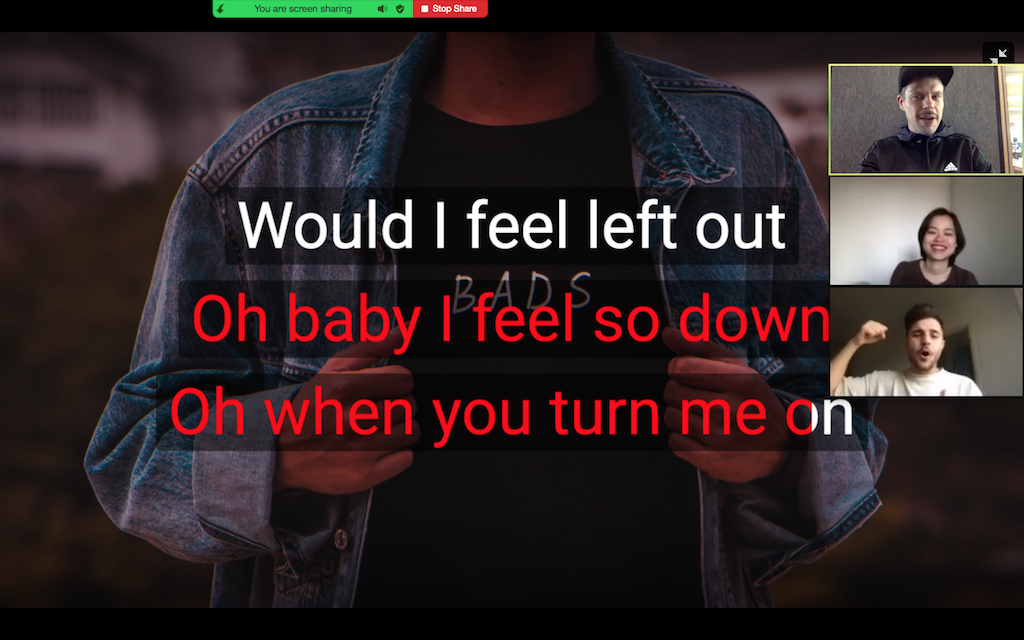
Please let us know if you have some other findings, tips or tricks how to rock the online karaoke party! You can send feedback to juha.heikkinen@singa.com. Thanks and keep on singing!
Related articles:
- Did you know that singing has a ton of health benefits, too? 😉🤘
- 25 legendary karaoke classics of all time
- What did we sing in 2021?